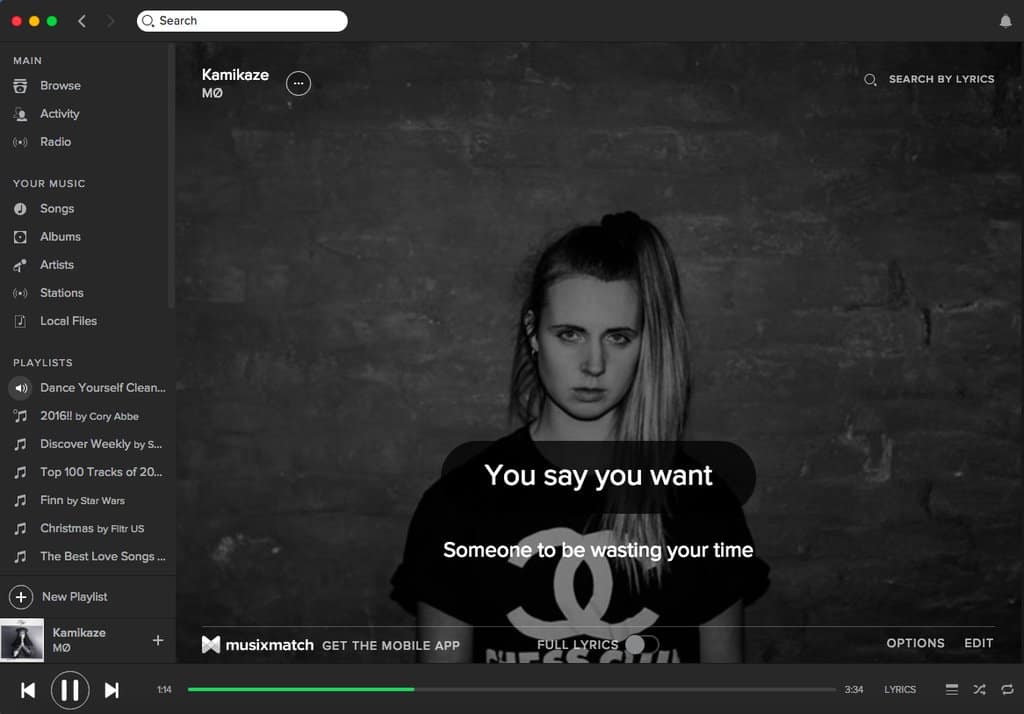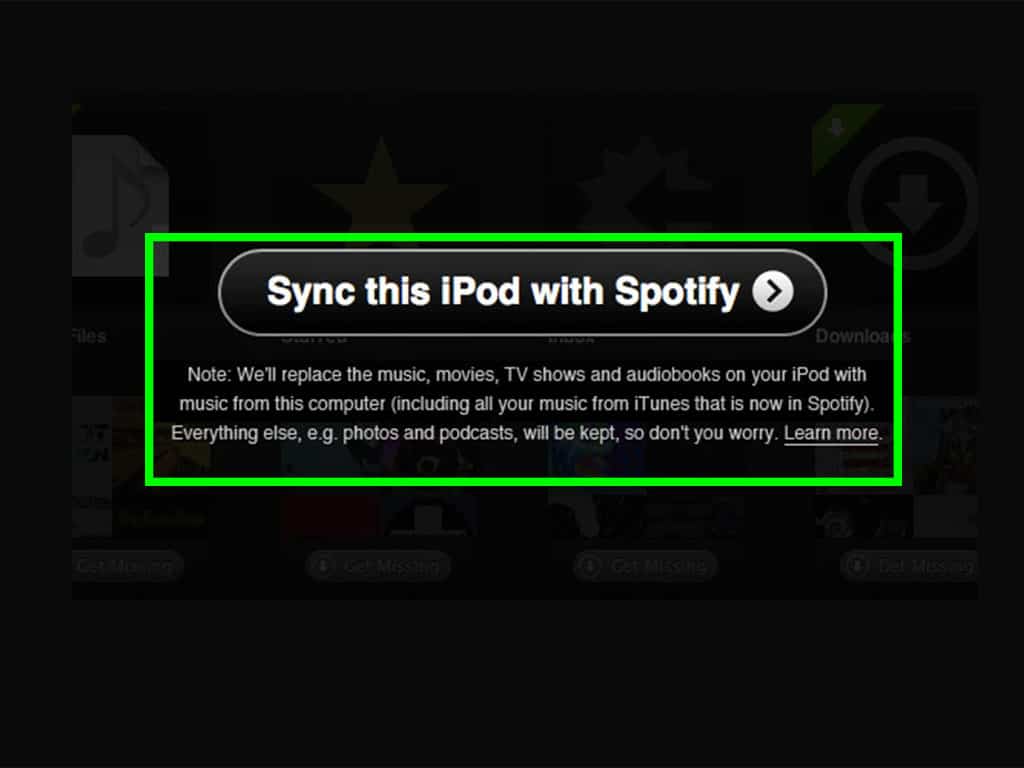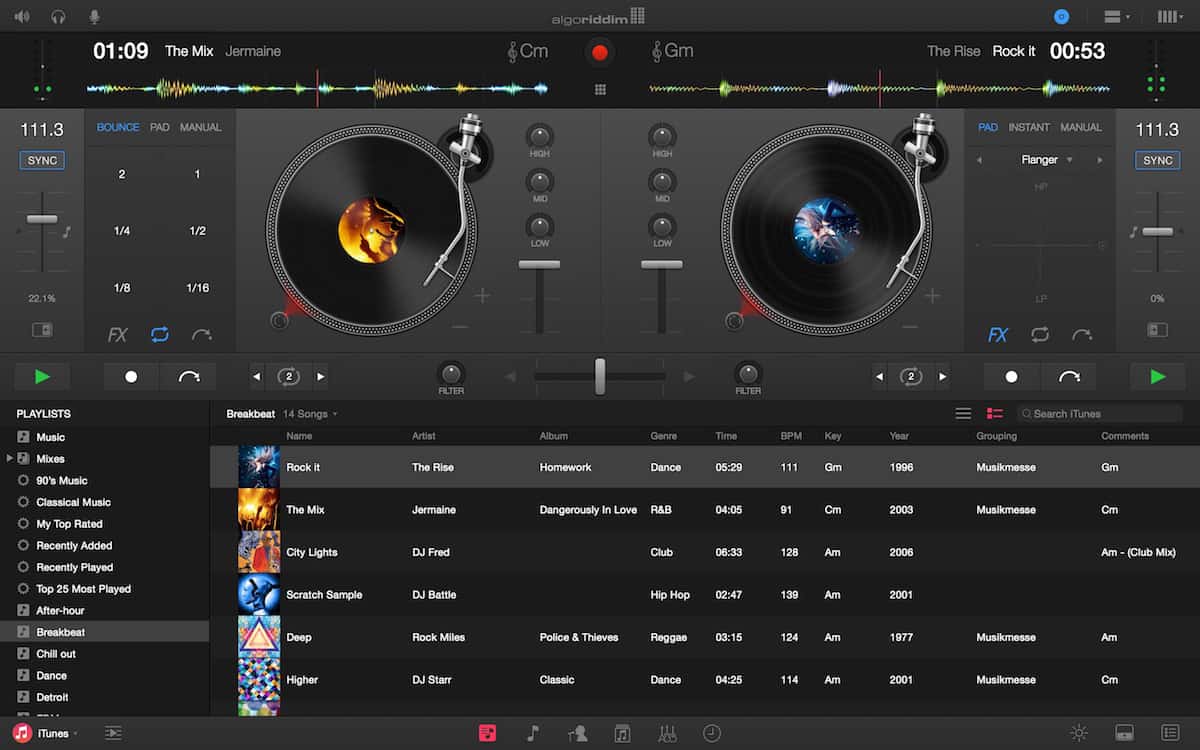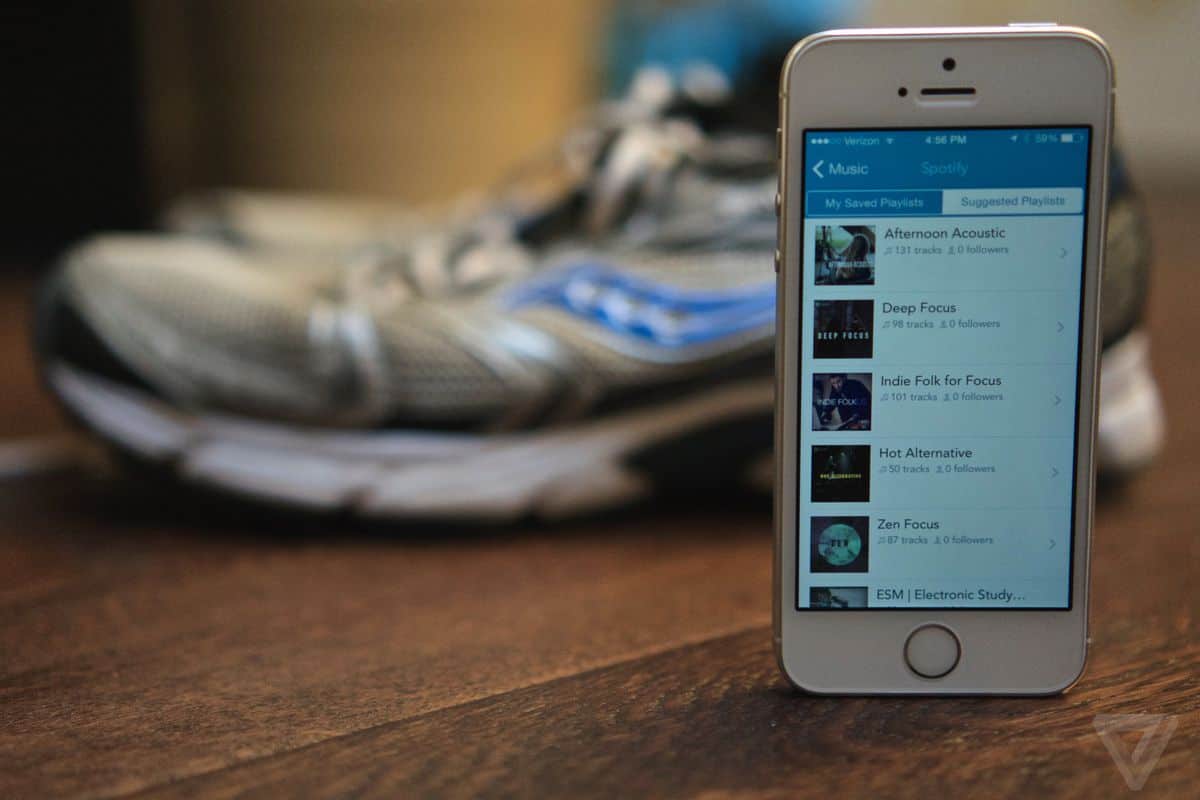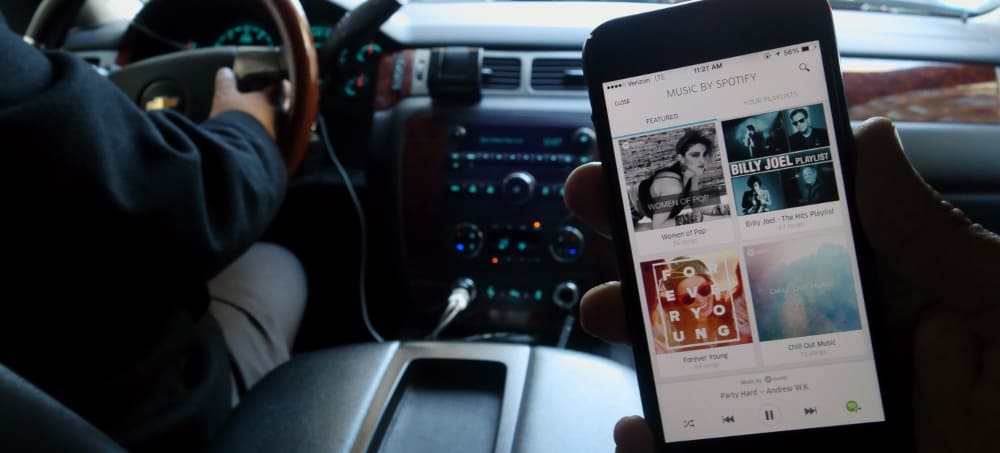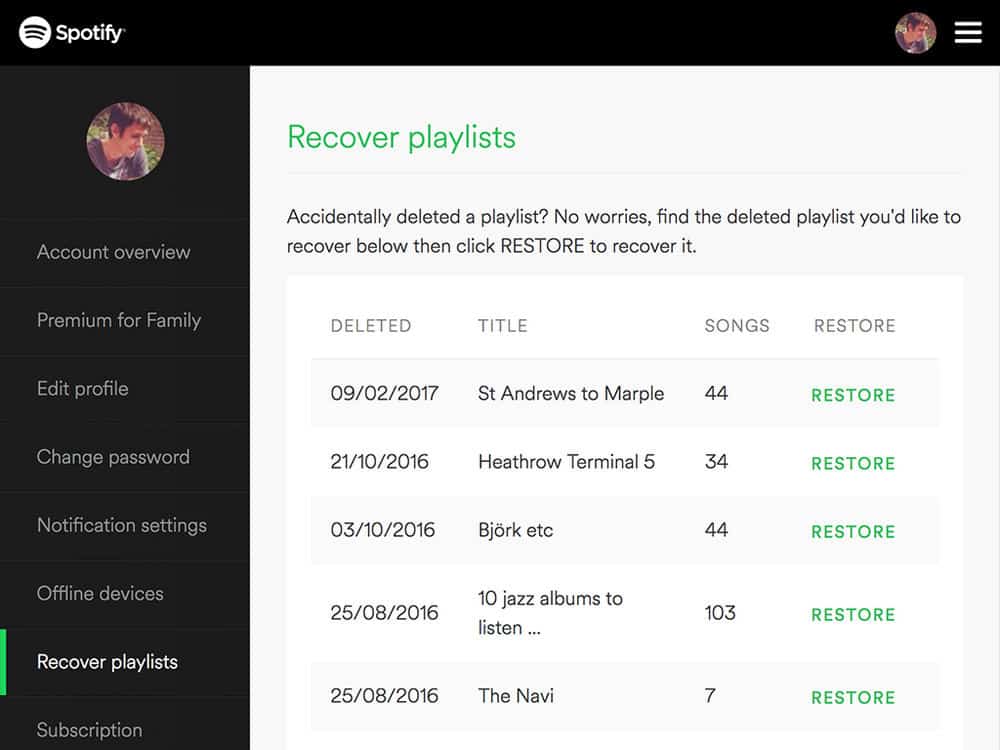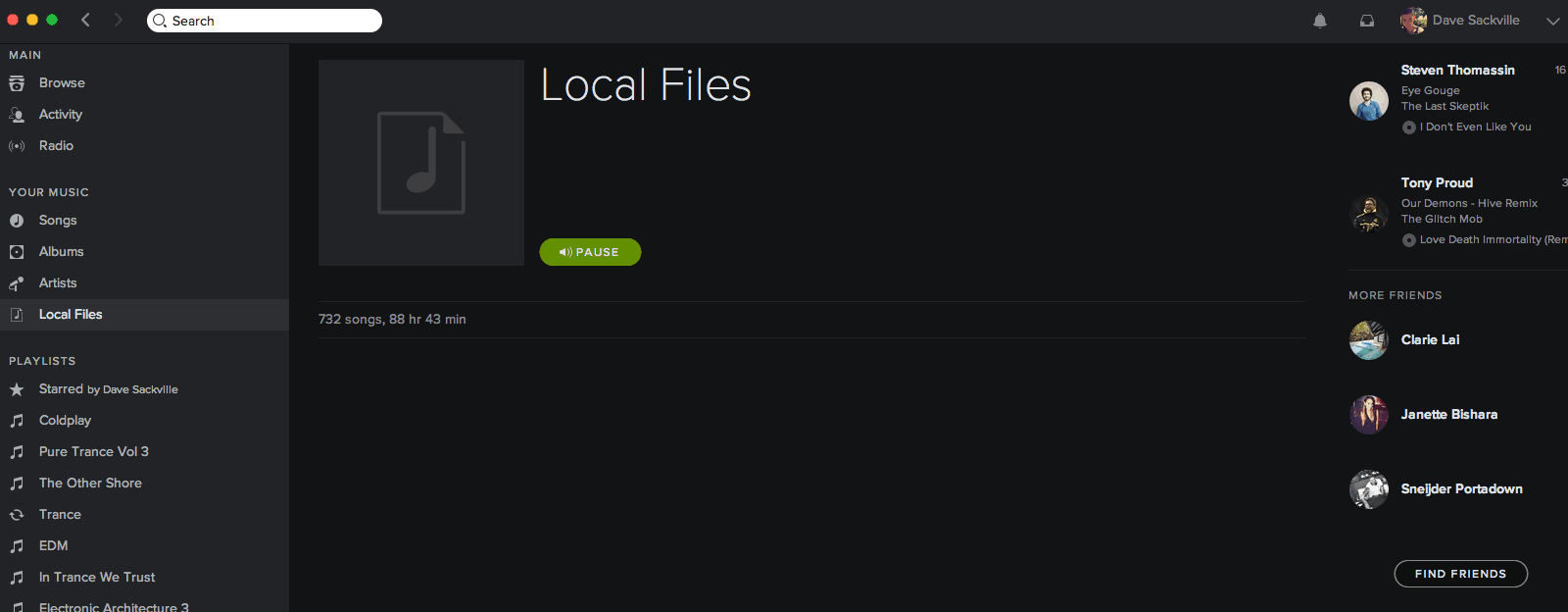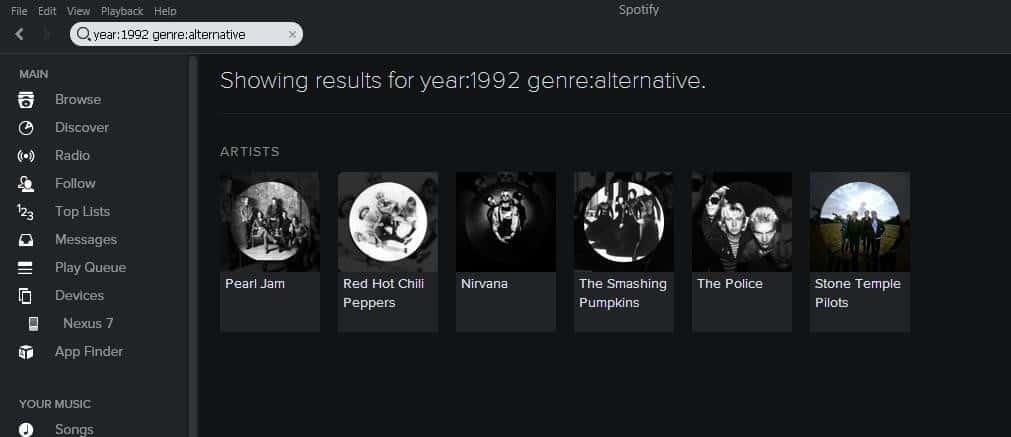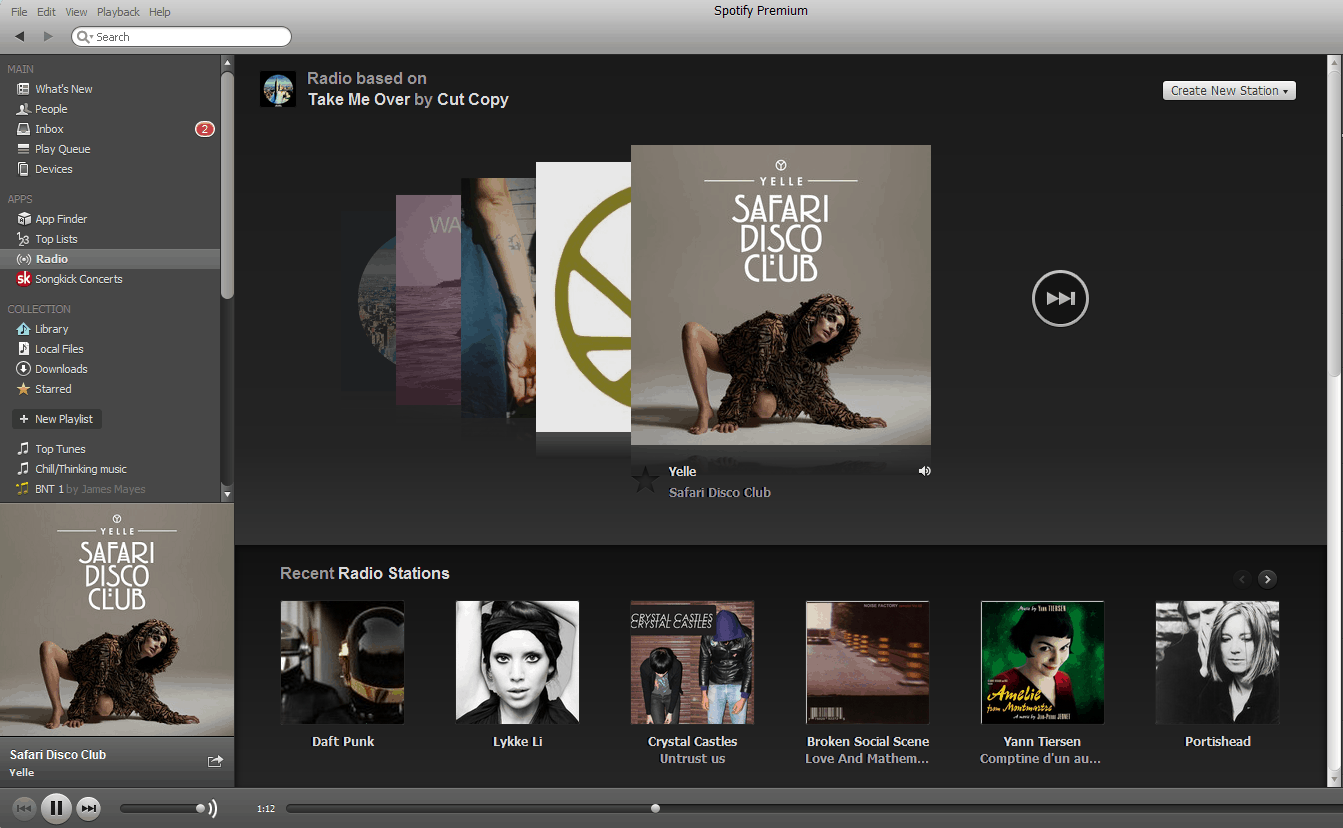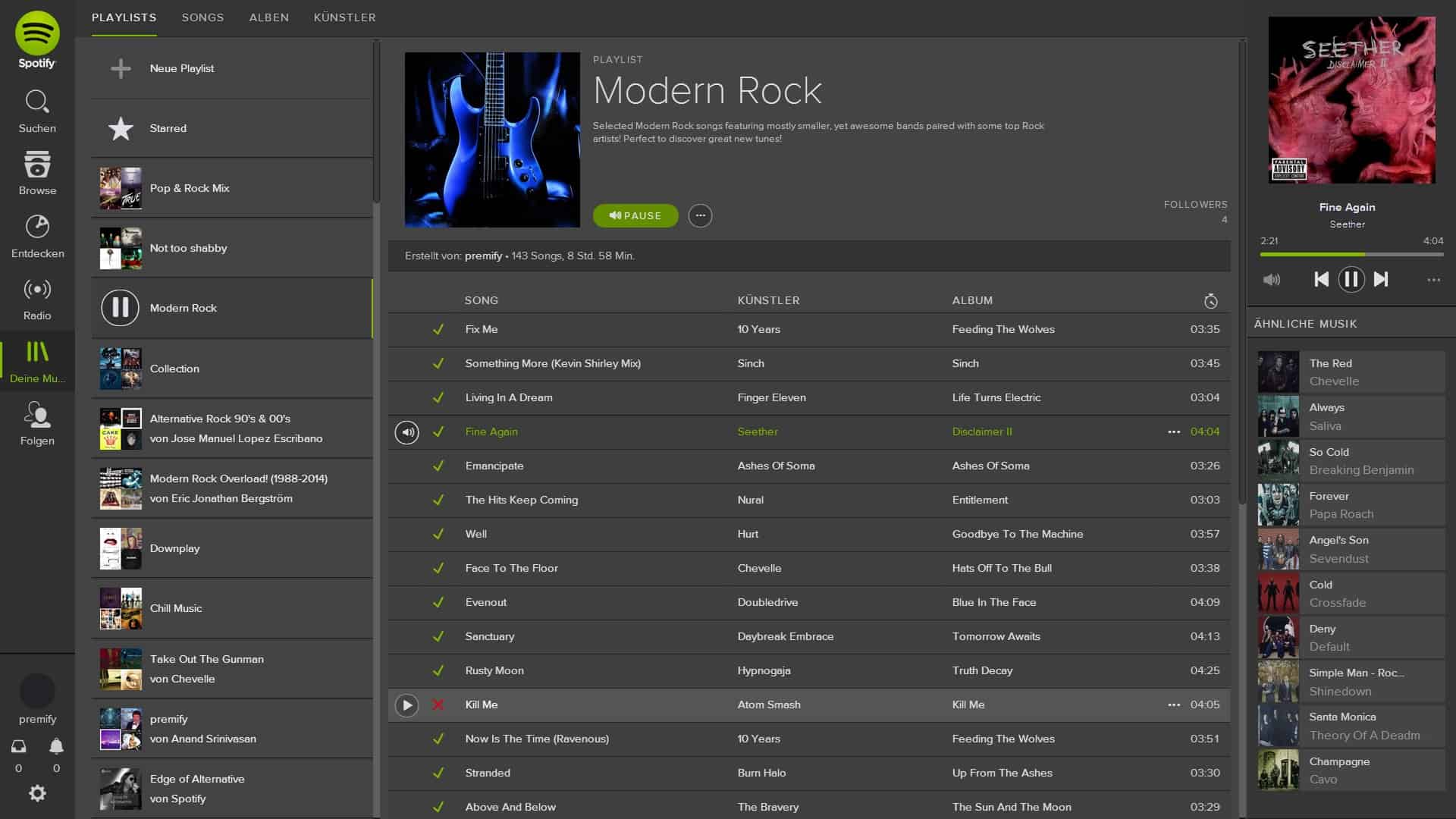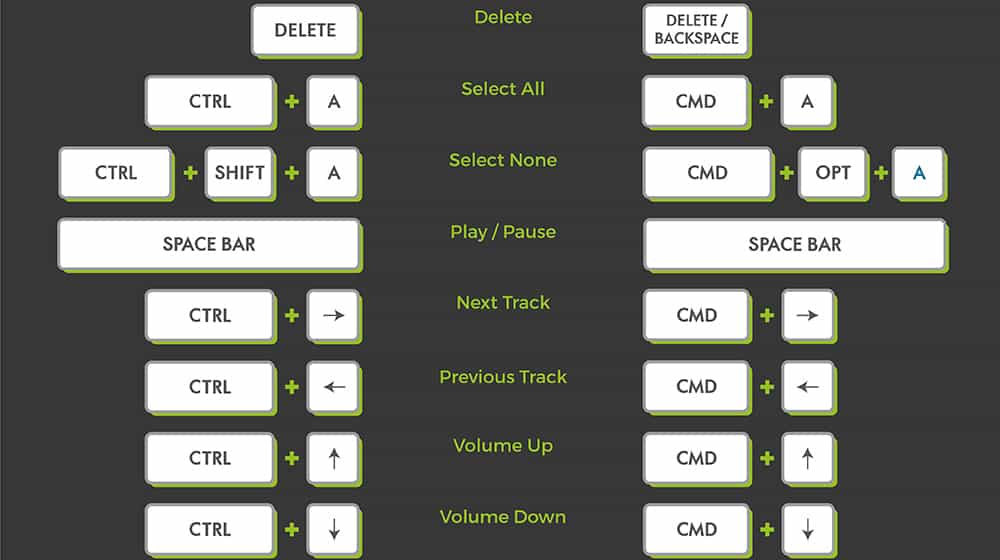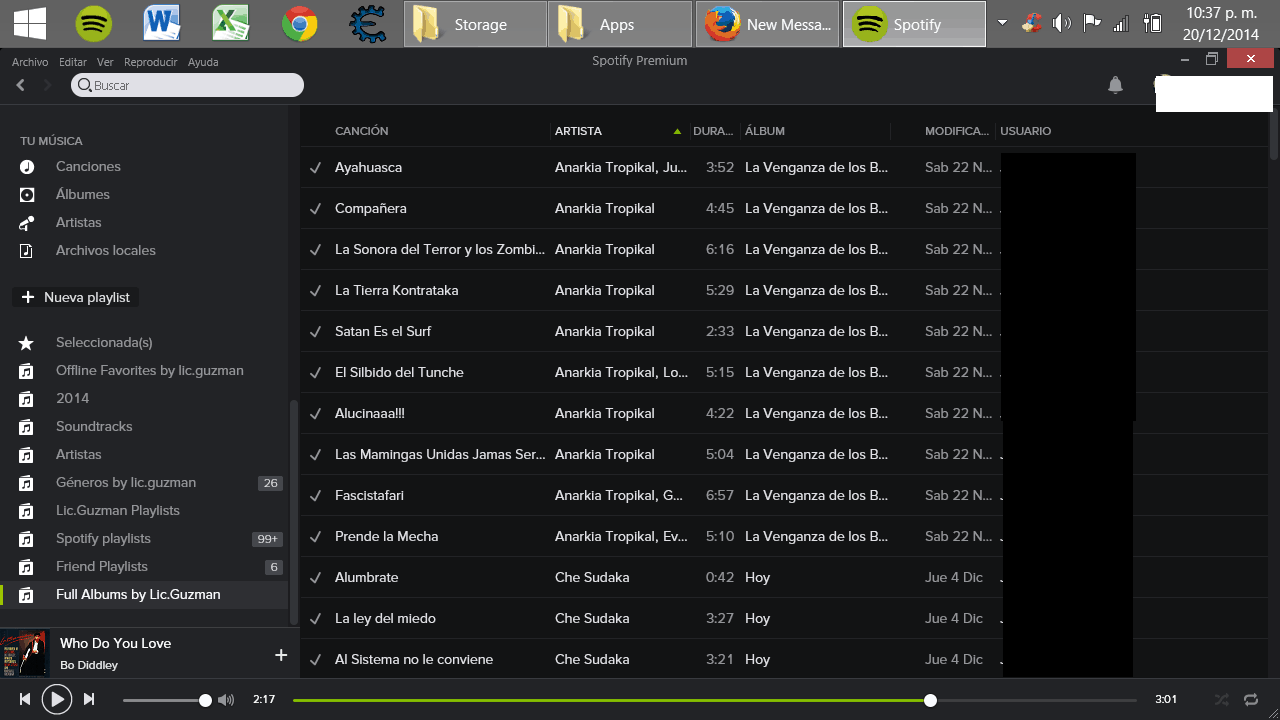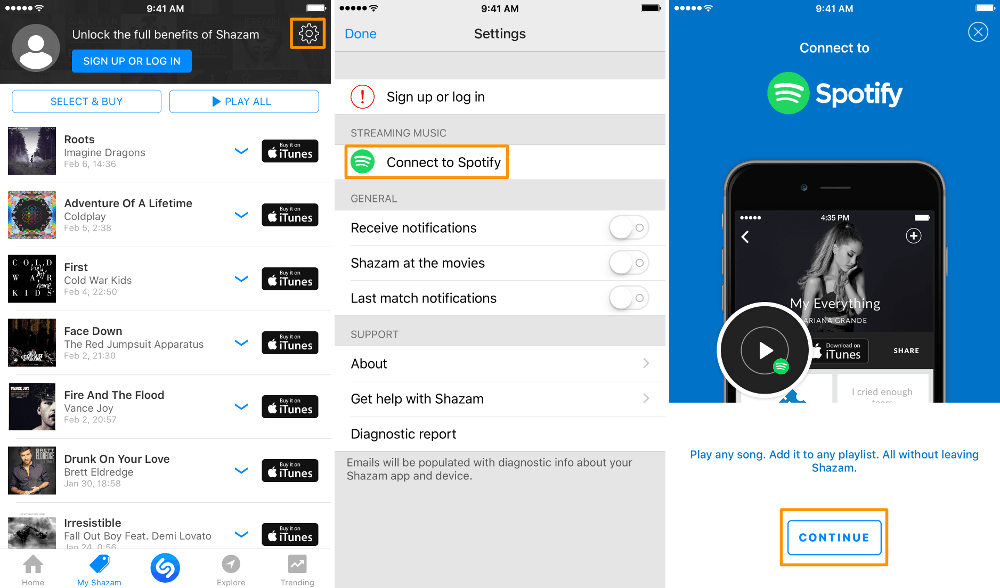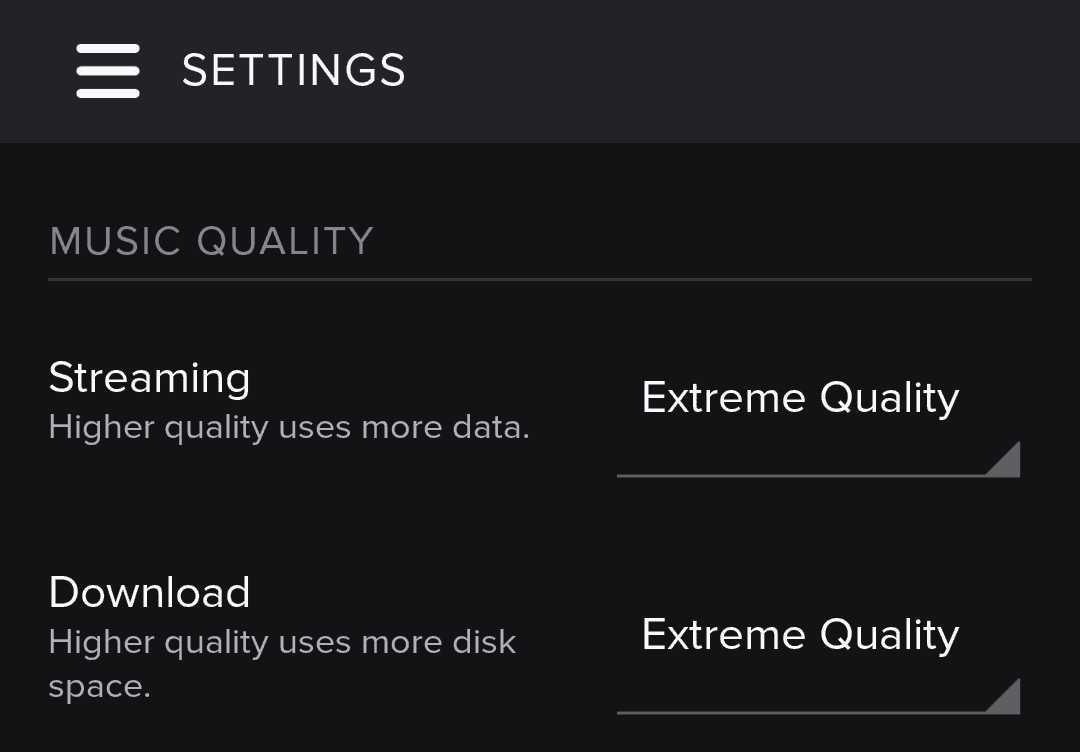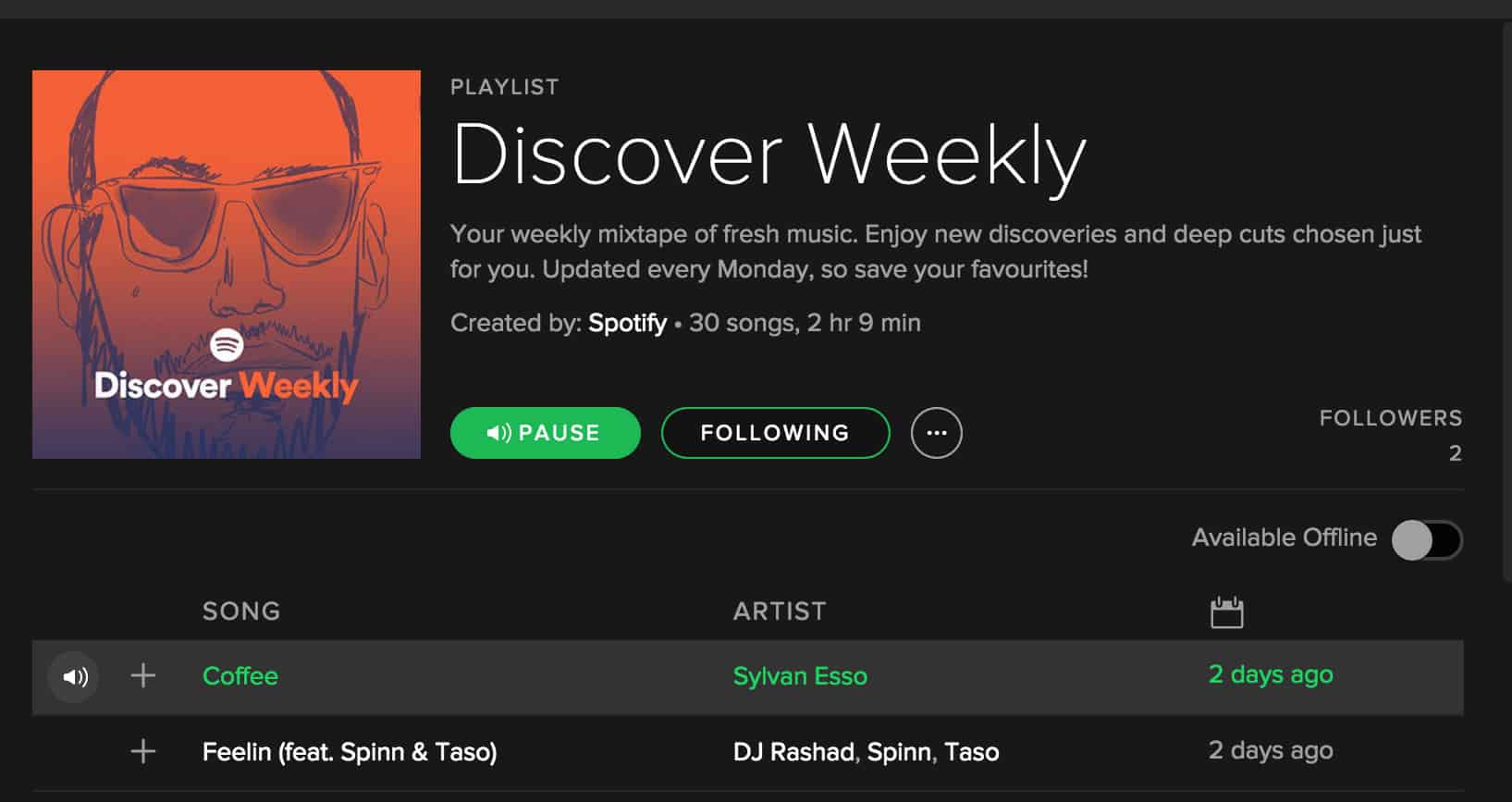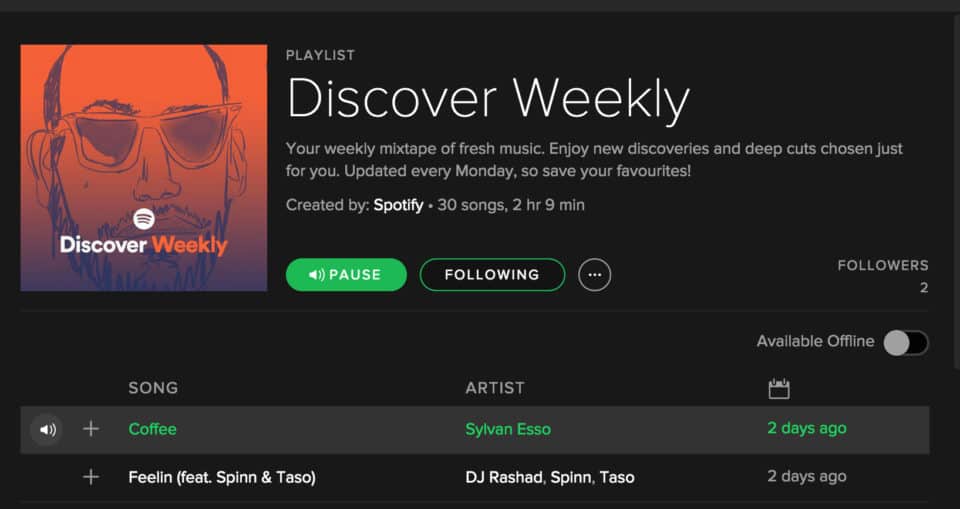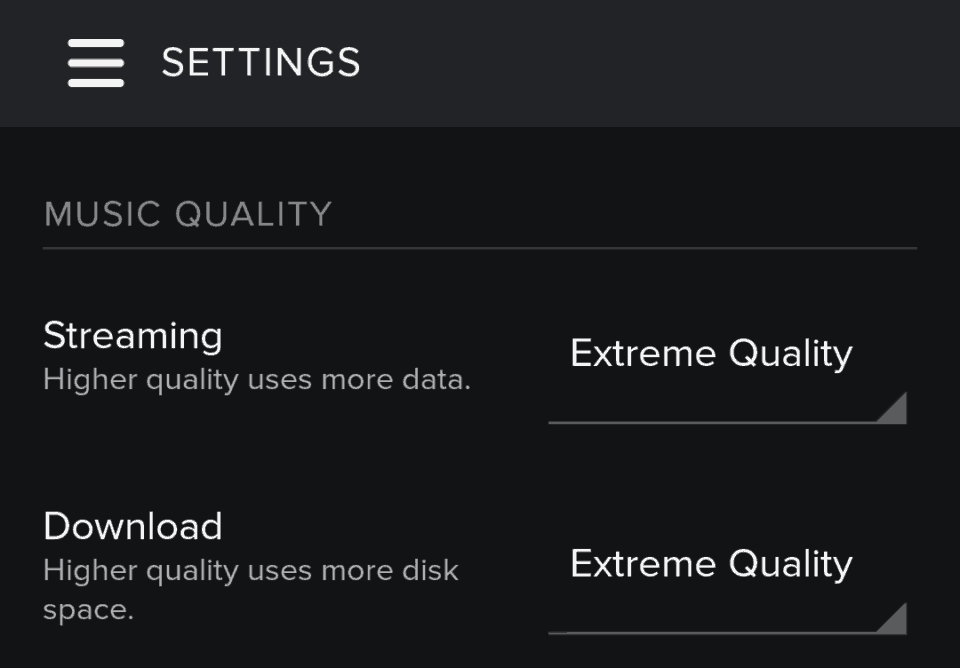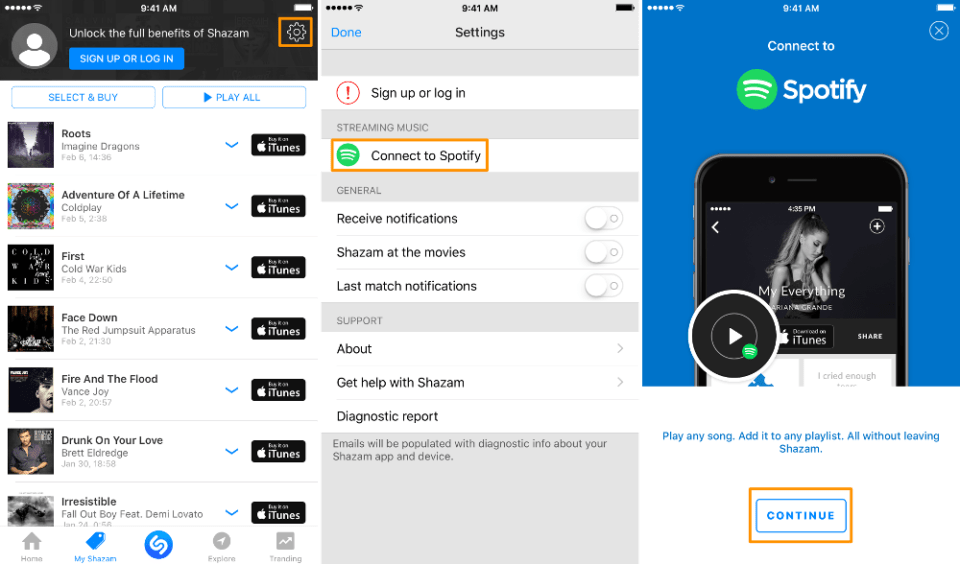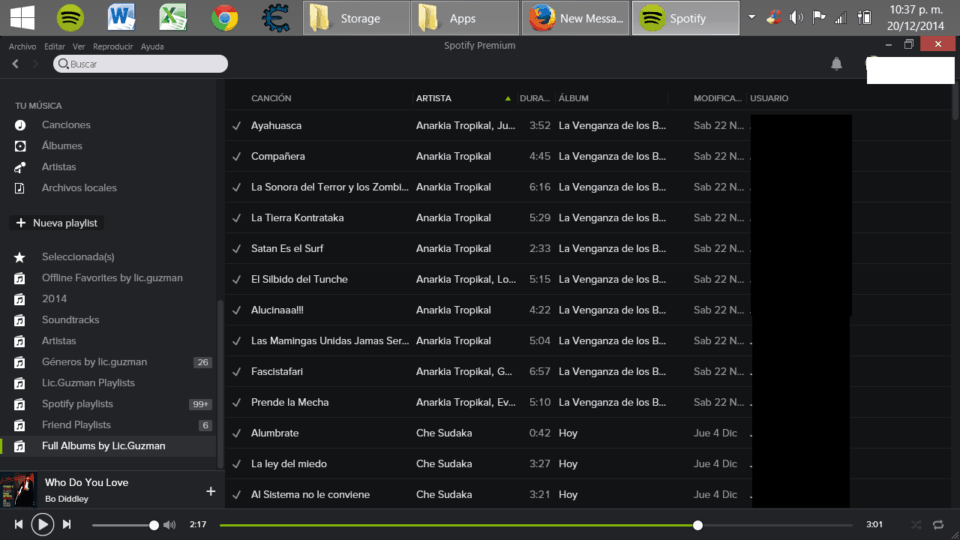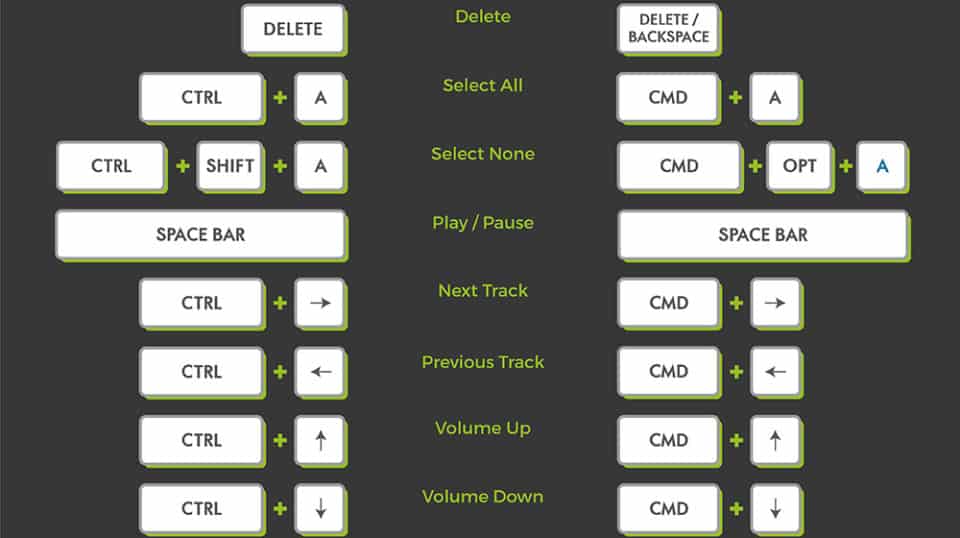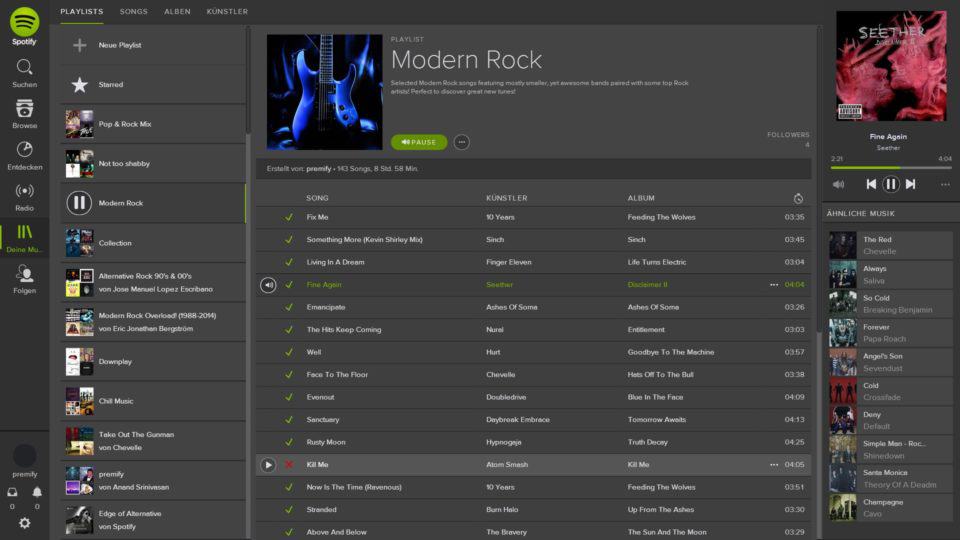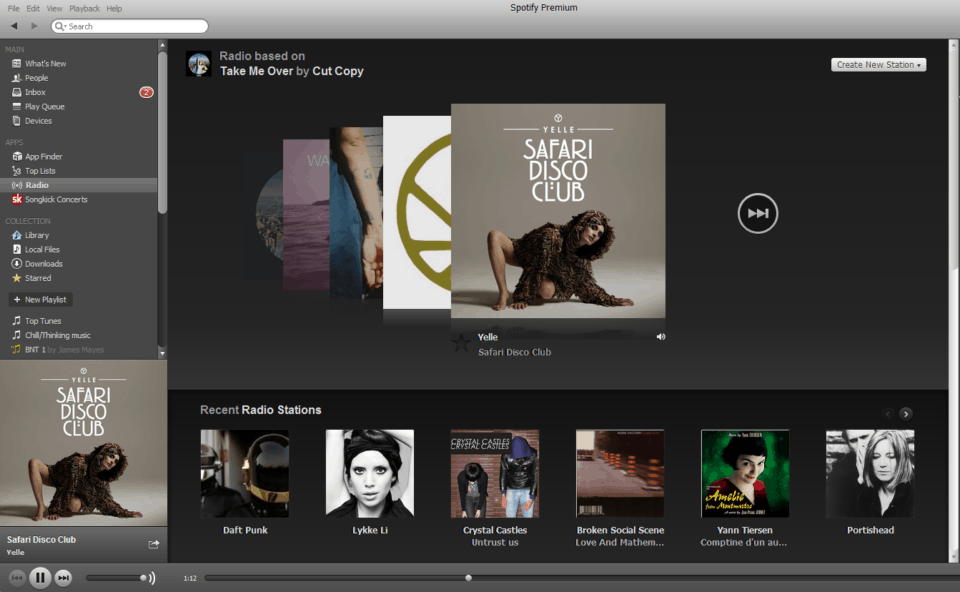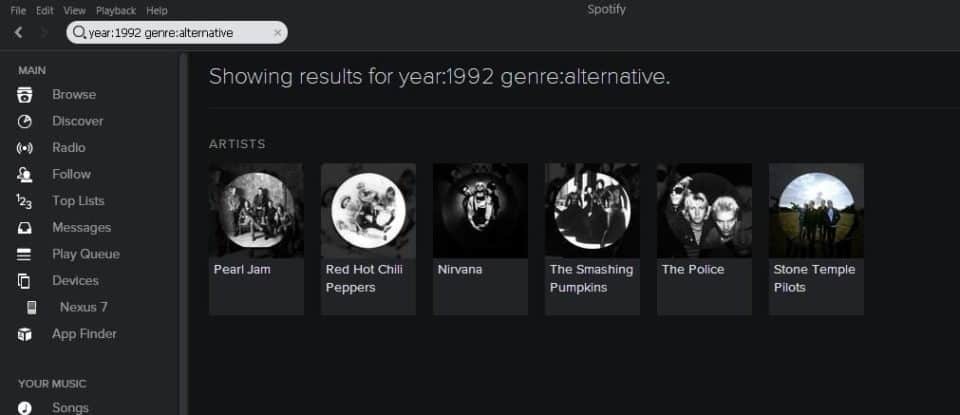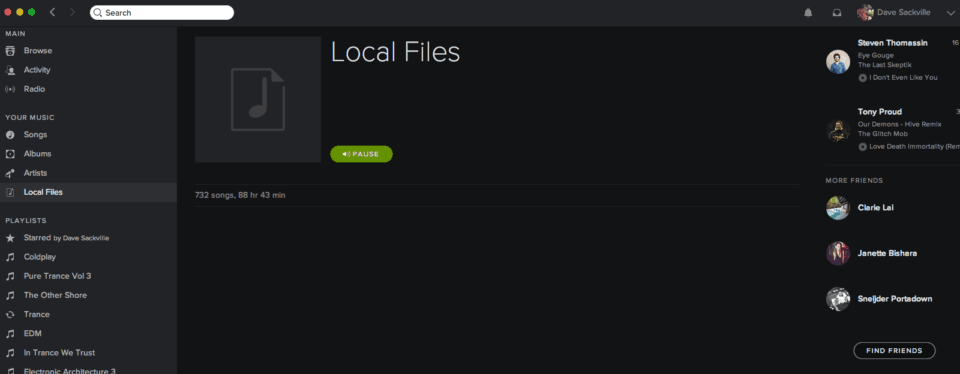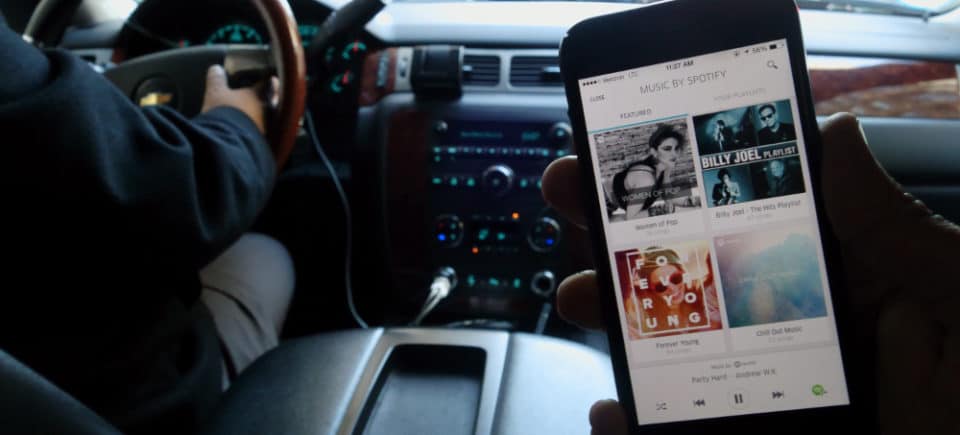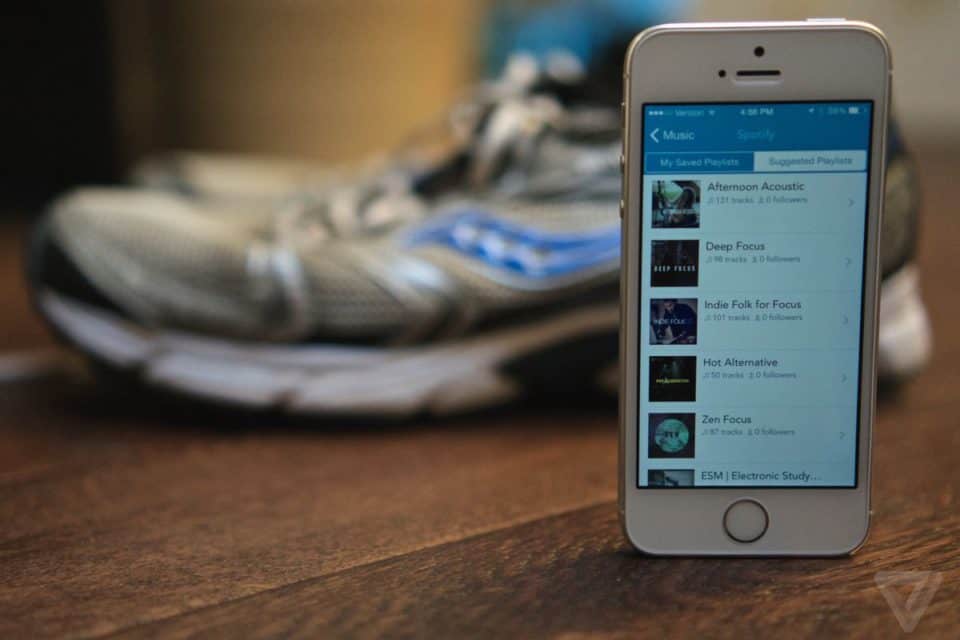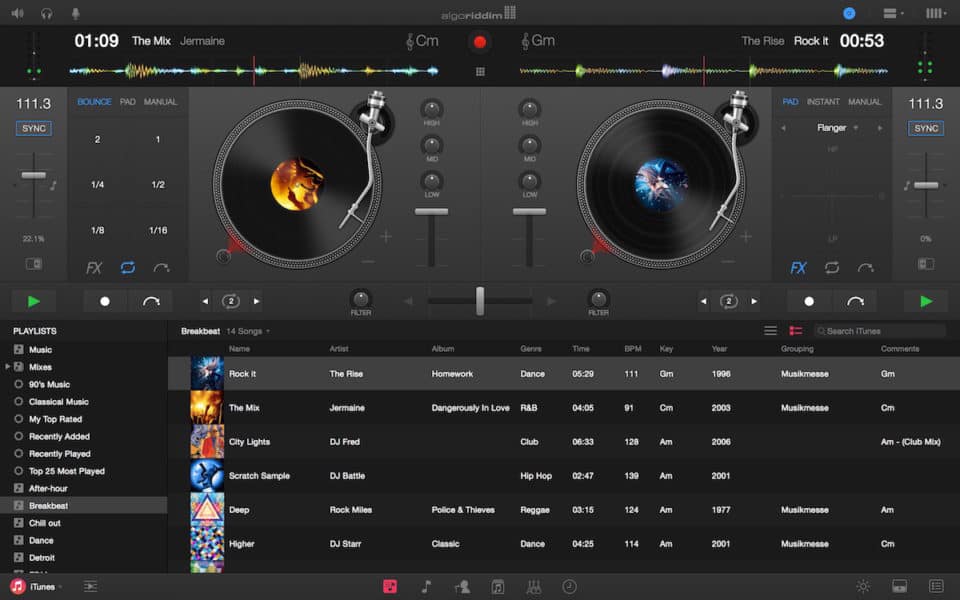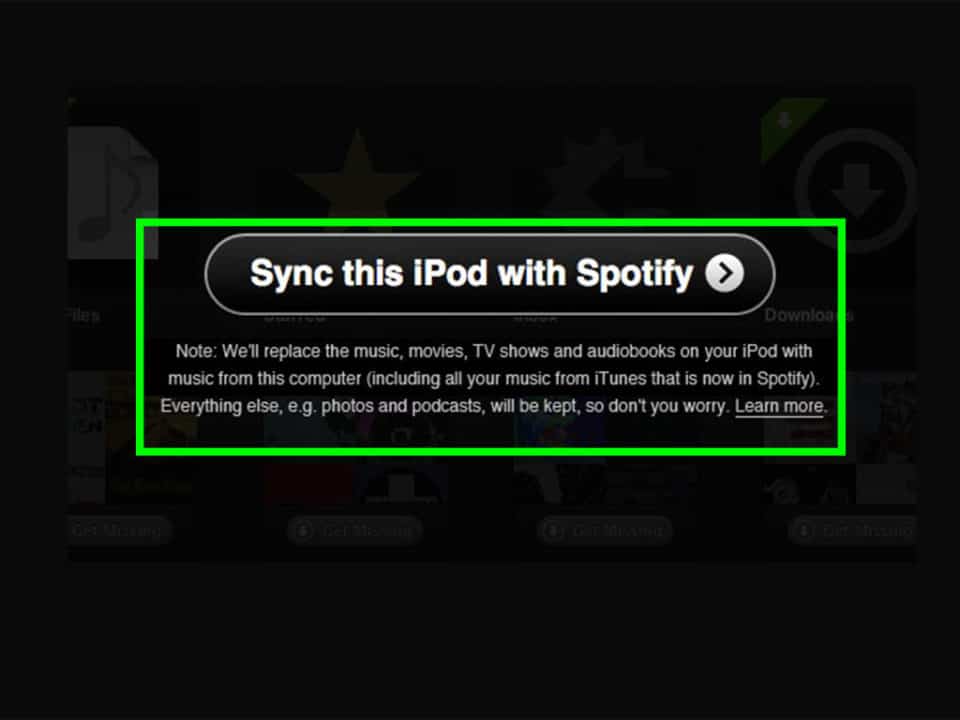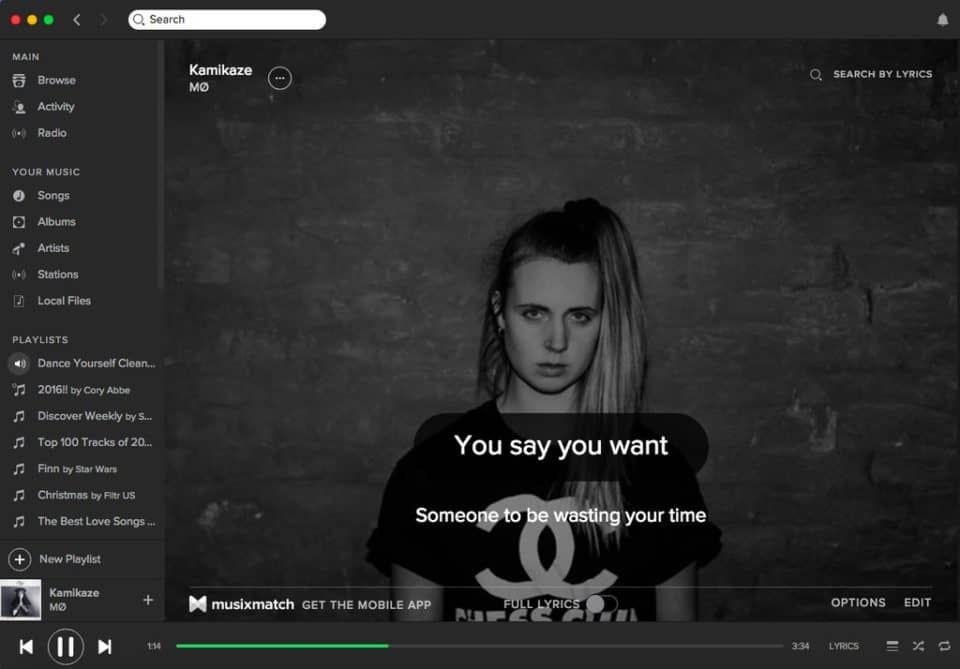Archive The Discover Weekly Playlist
Every week you’ll be given the Discover Weekly Playlist from Spotify, which is a list of suggested music based on your previous listening tastes and a comparison of what users with similar tastes enjoyed. Even if you don’t have time to listen every week, make sure you pop in and archive the playlist by saving it to Your Music. That way, when you have time to listen, you’ll have more new options. The accuracy is shocking, and you’ll find a new artist or two worthy of your love each week.
Max Out Your Sound Quality
Unlike Tidal, which offers true recordings with almost no degradation of sound, Spotify has recordings that aren’t always top shelf. For casual listeners, this isn’t a stumbling block, but audiophiles can have trouble with it. If Spotify is disrespecting your premium headphones, consider going into the menu to change the sound from the default “Automatic” setting to “High” or “Extreme” quality so you’re hearing the best stream possible.
Import Your 3rd Party Playlists
Adding music from most outside sources is fairly easy with Spotify. Shazam has the option to export an artist to Spotify while the IFTTT platform lets you add music in from YouTube or SoundCloud. Most alternate apps have a way to interface with Spotify, you just need to find what is necessary for your particular music source.
Use Your Folders
Most of us start out making one big playlist that has all of our music in it. Pretty soon, that’s a gargantuan monster that loses what we actually want to hear. Make sure you are creating folders in the file menu and saving playlists to those folders. That way you can get to the music you want, rather than looking through your entire collection all at once.
Learn The Keyboard Shortcuts
You can control Spotify wholly with your keyboard if you learn the correct commands. The most simple options are pressing Space Bar to either play or pause a music track. CTRL + Right or Left Arrow skips tracks on Windows, while CTRL + CMD + Right/Left Arrow does the same on OS X. Volume is controlled via CTRL + Shift + Up/Down Arrow on Windows, or CMD + Shift + Up/Down Arrow on Mac.
Remember the Web Player
You don’t need to download the Spotify app if you’re on a computer at work that doesn’t allow for downloading. Instead, use the browser version of Spotify to access your account without needing to download a thing.
Browse the Radio Stations
If there’s a song you adore, you can build a whole radio station around it. Going into Your Music all you need to do is pick a song and then Start Song Radio either from the drop-down menu or tapping the three dots that appear beside the song. A little work and you’ll soon be discovering all kinds of new music based on what you already know.
Know Search Modifiers
Spotify has a lot of search modifiers. Say you want to hear everything Metallica ever did…prior to 1992. In that case you can use the search modifiers “artist:” and “year:” in the search box. Merely type “artist:Metallica year:1900-1992.” That will show you everything form that artist in the time span available. You can search by genre, label, year, and other refinements such as putting “And, Or,” or “Not” in the search box.
Source Locally
By going to “Prefernces” and then “Source” in your Spotify menu, you can upload files to your Spotify playlist that are sitting on your computer. This is a handy way to add an artist who isn’t on Spotify to your music so you don’t need to go outside of the app to get all your music.
Playlist Recovery
Under Account Settings Spotify offers up a “Recover Playlist” option that will save you should you accidentally delete a playlist. Since Spotify will often delete something without double checking, it’s easy to accidentally kill a playlist, especially if you’ve had a few cocktails. Luckily, it’s easy to revive it as well.
Connect to Uber
You can connect Spotify to Uber by going to profile settings on the Uber app and connecting it. This will let you take over your driver’s sound system for your Uber ride, so long as they have Spotify enabled. This doesn’t work in all cities, won’t work with all drivers, and requires Spotify Pro – the paid service – but it’s damn sexy when you can get it wired together.
Run With Spotify
Spotify has a couple of ways to help you workout. By interfacing with the Runkeeper app, or using Spotify Running in the app itself can determine your running rhythm and then give you music that is similar in tempo to your own movement. By doing this, it helps keep you in stride with every movement, pushing you to maintain a pace as you exercise.
Be The DJ
The app Djay allows Pro Spotify users to link the two apps together so that you can use your playlist, or any playlist to help take over DJ duties at a party using nothing but your mobile phone, computer, or whatever piece of tech you have on hand. Best of all, you don’t even need much in the way of mixing skills to make this work. All you need is the “Match” feature of Djay.
Device Sync
Make sure you sync up all your Spotify devices so that you can use any combination of options to control it. You can easily run music through your computer while using your phone or tablet as a remote. Just go into the devices menu and Pros will be capable of mixing and matching how Spotify works on all your gear.
Home Karaoke
Start a song and use the menu to find the “Lyrics” button. Press that and you’ll now have a display of scrolling lyrics to accompany your favorite sick beats. By doing this, you can quickly make any gathering into a karaoke mixer, or you can search for song by lyrics to settle bar bets.